


| Advertising Campaign Tracking |



|
|
AnyOrder can track the amount of sales generated by advertising campaigns. To get things ready, you'll need to set up a code for those campaigns you want to track If you are in the type of the business where it is difficult to track specific ad campaigns--or don't plan to use this feature--you can use the Ad Campaign Code for general invoice coding purposes. This allows you to use to obtain sales figures, code mailing lists, or for other purposes. Ad Campaign Codes are available on Level 4 programs and above. Setting Up Ad Campaign Codes To set-up Ad Campaign codes, select MAIN TASKS >> VIEW/MODIFY CODE LISTS >> AD CAMPAIGN LIST is a spreadsheet appears. In the first column, type in a code. In the second column, type in a name for the Ad Campaign (If you are not using this code for ad tracking purposes, you can enter a name which describes the alternative purpose for which you are using it.) In the third column, type in the cost of the campaign. (You can leave this blank if you're using this feature for general invoice coding purposes) In the last column type in the date of the campaign. (Leave blank if you're using this feature for general invoice coding purposes. You can set the code field so that it always capitalizes the code--or you can set it so that is case sensitive. Turning On the Ad Campaign Code Field Note that the Ad Campaign code field is not normally turned on. This saves some space on the Main Invoice Screen. However, if you plan to use it, you can turn it on by selecting FILE >> BASIC PROGRAM SET-UP >> MISCELLANEOUS. 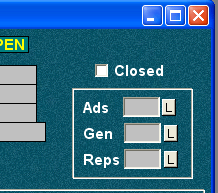 The "Ads" field appears along with the other code fields and is turned on in File >> Basic Program Set-up. How to Code Your Invoices Make sure that you have entered at least one ad campaign as described above. Sales which should be allocated to a specific ad campaign are coded. The code is placed in the "Ad" field on the upper right hand corner of the invoice. Use the "L" button to bring up a pop-up list from which you can select the appropriate campaign. Generating an Ad Campaign Report Periodically, you'll want to prepare a report of Ad Campaigns. To generate a report, select MAIN TASKS >> MASTER LIST OF SALES REPORTS. Click on the "Advertising Campaign Report" button. From the list that appears, select one or more campaigns for which you want to run a report. To make a selection, click in the 'Y' column. You'll also need to indicate the range of dates that the report should cover. You can click on the "C" button to bring up a calendar to select from. Or you can click on the "Options" button to bring up several different date range options. When you are ready, click on "Start Process" button. Ad Campaign Report After clicking "Start Process," AnyOrder will assemble all of the necessary data and generate the "Advertising Campaign Report." The Total Sales figure includes sales after any discounts have been taken and before tax and shipping have been added. If the Over/Under figure is positive, the campaign has generated more income than its cost. If the Over/Under figure is negative, the campaign has generated less income than its cost. If you need to print the report, click on the "Edit/Print Spreadsheet." This activates Microsoft Excel (or a spreadsheet program of your choice). Once the spreadsheet appears, you can make additional adjustments, format the information and print it. |