


| Locking Purchase Orders |



|
|
You can lock a purchase order and prevent any changes from occurring to the purchase order by using the "Lock Purchase Order" feature. To lock a purchase order, select ORDER TOOLS and LOCK PURCHASE ORDER from the Menu Bar at the top of the screen. When a purchase order is locked, the Status Indicator "LOCKED" will appear on the upper right hand corner of the purchase order. 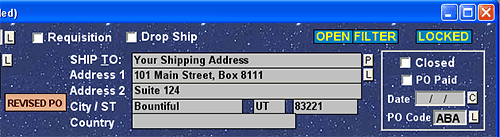 The "Locked" indicator in the upper right hand corner of the Main Purchase Order Screen means that the PO is locked. The lock feature is helpful in situations where inexperienced individuals may be using the program, and you want to prevent any inadvertent changes to existing purchase orders. When a purchase order is locked, all of the processes which can alter a purchase order are locked as well. For instance, if someone tries to use the "Calculate Discount" feature (accessed from ORDER TOOLS), a message appears notifying the user that the purchase order is locked. Before locking a purchase order, make sure that all the calculations have been completed first. You can assure yourself of complete calculations by clicking on the "Calculate" button. If desired, you can lock all the purchase orders by selecting ORDER TOOLS and ALL PO'S LOCK from the Menu Bar at the top of the screen. To remove the locked status from the current purchase order select ORDER TOOLS and UNLOCK PURCHASE ORDER from the Menu Bar. To unlock all of the purchase orders, select ORDER TOOLS and ALL PO'S UNLOCK. Note that if you are using AnyPO on a network, purchase orders may also be locked from time to time. This is a bit different than the normal purchase order lock that you set. A network lock is set internally by AnyPO when two or more people on different computers are trying to access the same field on the same purchase order. To indicate a network lock, AnyPO triggers the LOCKED indicator, but to distinguish it from a regular lock, the text is more colorful. The lettering is in red and placed over a bright yellow background. Whenever you see a network locked purchase order (indicated by the bright lettering), you should leave that purchase order and work on another. |