|

This chapter looks at all of the nooks and crannies on Main Purchase Order Screen and provides detail information on each. The Main Purchase Order Screen appears when you start the program:
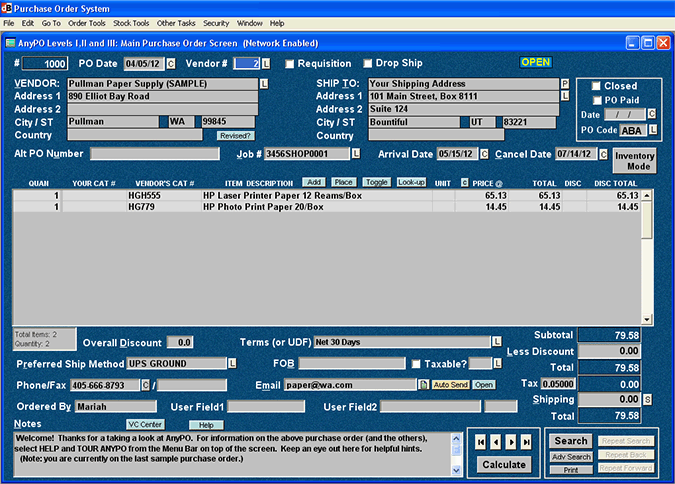
To learn more about the Purchase Order Screen, click on any of the topics below:
General Information:
A Short Introduction to the Purchase Order Screen
Parts of the Purchase Order Screen:
Menu Bar
Purchase Order # - Vendor # - Drop Shipment
Vendor - Ship To - Zip Code
Alt PO Number - Job # - PO Date - Arrival Date - Cancel Date
Phone - Email
Item Area: Quan - Your & Cat # - Description - Price - Disc Total
Item Area: Add, Place & Toggle Buttons
Inventory Mode Button
Closed - Purchase Order Code - Overall Discount - Less Discount
Terms - Taxable - Ship Method - FOB - Shipping - Ordered By
User Fields
Buttons: Navigation (VCR Buttons), Calculations, Help
Other Buttons: VC Center, Revised?
Purchase Order Screen Menu Systems:
Top of the Purchase Order Screen: Menu Bar
Speed Menu, What it is and Accessing It
Other Helpful Topics about the Purchase Order Screen:
Adding New Purchase Orders
Calculating Totals
Changing the Color of the PO Screen
Changing the Tax Rate on a PO
Deleting a Row in the Item Area
Discount and Less Discount
Entering Catalog Numbers
Ordering Stock Pop-up List
Alternative Product Entry Screen
Pasting Information from Vendor or Stock Lists
| 




