Details on the "Networking / Currency " Page



|
Basic Program Set-Up: Details on the "Networking / Currency " Page |



|
|
To reach Basic Program Set-up, select FILE and BASIC PROGRAM SET UP from the Menu Bar. The Basic Program Set-up Screen will appear. At the top of your screen, you'll notice several file folder tabs. Click on "Networking / Currency " to reach this portion of Basic Information Check to turn off AnyPO's networking functions If you check this box, Networking functions will be turned off. If you are not using AnyPO in a network, then it's highly recommended that you check this box. It will improve performance. If you ARE using AnyPO on a network, then you'll NOT want to check this box." Networked systems: enter path to common data directory If you are using AnyPO on two or more computers that are networked, type in the path to the Common Data Directory. 'You may also click on the 'B' (browse) button to search for the directory and have it pasted in the blank for you. Be sure to leave this blank if you are NOT networking AnyPO. The Common Data Directory is the directory containing AnyPO's database files which are shared by all computers on the network. This is AnyPO's directory on the server where the AnyPO program has been installed. When you enter the Common Data Directory, make sure that the network is operating and the directory is currently accessible. Upon exiting from Basic Set-up, AnyPO will run a test to assure that the directory can be used. We have complete instructions for setting up the network. They are found here: Setting up AnyPO for Networking. 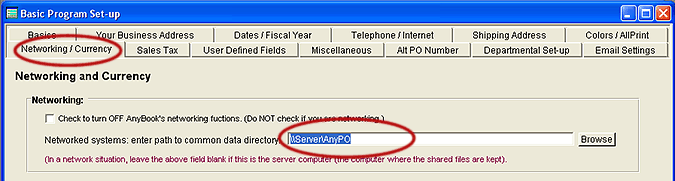 This is where you enter the path to the AnyPO directory on the server (or computer you are using for the server). The AnyPO directory on the server is called the "Common Data Directory." Be sure to follow the network set-up directions (use the link above). You'll need to enter the path to the Common Data Directory on each workstation. However, do not enter the directory on the server machine. It should be left blank on the server. Even if you enter the correct path to the AnyBook directory on the server, it will cause problems with the program's operation. Leave this field empty on the server.
Enter the symbol for your base currency (the currency that you normally work with) Enter the symbol for your base currency. This is the normal, everyday currency with which you work. In almost all cases, the symbol that you enter will be the currency of your country. For example, in the United States, you would enter a dollar sign: $. This symbol will be used for all of AnyPO's primary transactions, reports, purchase orders, etc. If desired, you may also include the three letter symbol that corresponds to the above symbol: Enter the three-letter abbreviation for your base currency. This is the normal currency with which you work. When you enter an abbreviation here, it and the full name of the currency (see next) will be included on purchase orders. The abbreviation is optional, but it's highly recommended if you make sales outside of your country. By including it, there will no mistaking the currency of the purchase order. If you do not wish the three-letter abbreviation to appear on purchase orders, then leave it blank. In international commerce, the three-letter abbreviation is a standard referred to as ISO 4217. The ISO abbreviations are recognized throughout the world. Here are some examples: USD (U.S. Dollars), AUD (Australian Dollars), CAD (Canadian Dollars), GBP (British Pounds), EUR (Euro). More examples are found in Currency Conversion. Full Name of your base currency If you have filled in the three-letter ISO abbreviation (above), type in the full name of your base currency. For example, you may type in 'U.S. Dollars' or 'British Pounds' or 'Canadian Dollars,' etc. The three-letter abbreviation plus the currency's full name will appear on purchase orders. If you do not wish the three-letter abbreviation and the full name to appear on purchase orders, then leave both blank. |